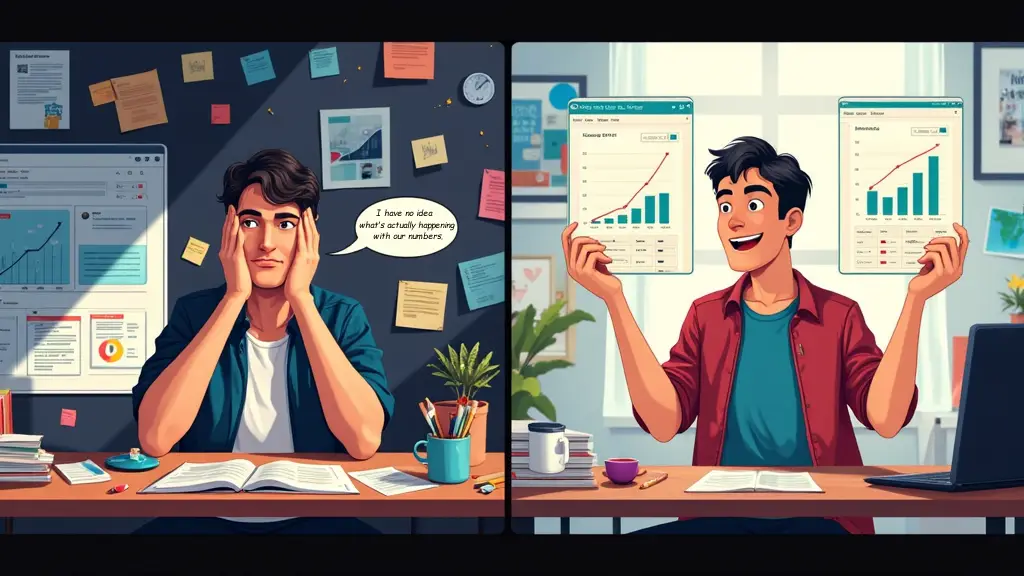How to Set Up GA4 for Your Startup
Look, I’ve been there. You’re juggling a million things to get your startup off the ground, and someone mentions you need to set up analytics. Great, another thing on the never-ending to-do list! But trust me on this one – Google Analytics 4 (GA4) is something you’ll thank yourself for setting up early. Not only does it help you understand who’s actually using your product, but it also gives you the insights you need to make smart decisions before you burn through your runway.
I set up GA4 for my own SaaS startup last year, and while I’m no analytics guru, I managed to figure it out without too many headaches. Here’s my real-world guide to getting it done with minimal fuss.
Why You Can’t Afford to Skip This
GA4 replaced the older Universal Analytics in 2023, so if you’re just getting started, you’re actually lucky – no migration headaches for you! GA4 gives you better user tracking across devices, more privacy controls (super important these days), and it’s built to work even in a cookieless future.
Let’s Get This Done: Your Step-by-Step Guide
Step 1: Create Your GA4 Account
- Head over to Google Analytics
- Click the “Start measuring” button
- Enter your business info and create an account name (usually your company name)
- Hit next, and you’re off to the races
I remember staring at this screen thinking, “Am I going to mess this up?” Don’t worry – you can change most settings later.
Step 2: Set Up Your Property
This is where things get real. Your “property” is basically the website or app you want to track.
- Name your property (I just used our website name)
- Select your reporting time zone and currency
- Click “Show advanced options” to enable “Universal Analytics” if you want both versions running (honestly, you probably don’t need this)
- Hit next, fill in some basic business information
- Accept the terms, and you’re ready for the next step
Step 3: Install the Tracking Code
This part sounds technical but it’s actually pretty straightforward:
- Google will give you a “Measurement ID” (looks like G-XXXXXXXX)
- You’ve got two options:
- The easy way: If you use WordPress, Shopify, Wix, or similar platforms, there’s usually a spot in your settings to paste this code or connect Google Analytics
- The slightly less easy way: Add Google’s provided code snippet to your website header
For our startup, I used a WordPress plugin called MonsterInsights that made this part super simple – just pasted the Measurement ID and it handled the rest.
Step 4: Set Up Some Basic Events
GA4 is all about “events” – things users do on your site. Some are tracked automatically, but you’ll want to set up a few custom ones:
- Go to “Configure” → “Events” in your GA4 dashboard
- Click “Create Event”
- Start with the basics like:
- Form submissions (if you have a contact form)
- Button clicks for key CTAs
- Downloads of any resources
When we first launched, I just tracked newsletter signups and demo requests – you can always add more later.
Step 5: Create a Test Conversion
You need to tell GA4 what actions actually matter to your business:
- Go to “Configure” → “Conversions”
- Click “New Conversion Event”
- Enter your most important action (like “demo_requested” or “signup_completed”)
Pro tip from my mistakes: Make sure you’re actually tracking this event properly before setting it as a conversion!
Quick Sanity Check Before You Move On
Before you call it a day, do these three things:
- Test your installation: Use the “DebugView” in GA4 to make sure data is flowing
- Check your own visit: Make a few clicks around your site, then see if they show up
- Set up IP filters: Don’t forget to exclude your team’s traffic from analytics (Settings → Data Streams → More Tagging Settings → Define Internal Traffic)
I forgot that last step and spent weeks wondering why our “conversion rate” looked so amazing. Turns out, it was just our team clicking around!
Common Headaches to Avoid
- Don’t overthink it to start – Get the basics working first, then refine
- Watch for ad-blockers – They can skew your data, so be aware some traffic won’t be counted
- Don’t expect instant data – GA4 takes up to 24 hours to show complete data
Your “I’ve Got GA4 Running” Checklist
- GA4 account and property created
- Tracking code installed on website
- Verified data is being received (DebugView or real-time reports)
- Basic conversions set up
- Internal traffic filtered
- Tested viewing reports
I check our GA4 dashboard weekly now, and it’s become one of our most valuable tools for understanding where to focus our limited resources. For an early-stage company, that kind of clarity is priceless.
Good luck, and feel free to drop questions in the comments if you get stuck anywhere along the way!