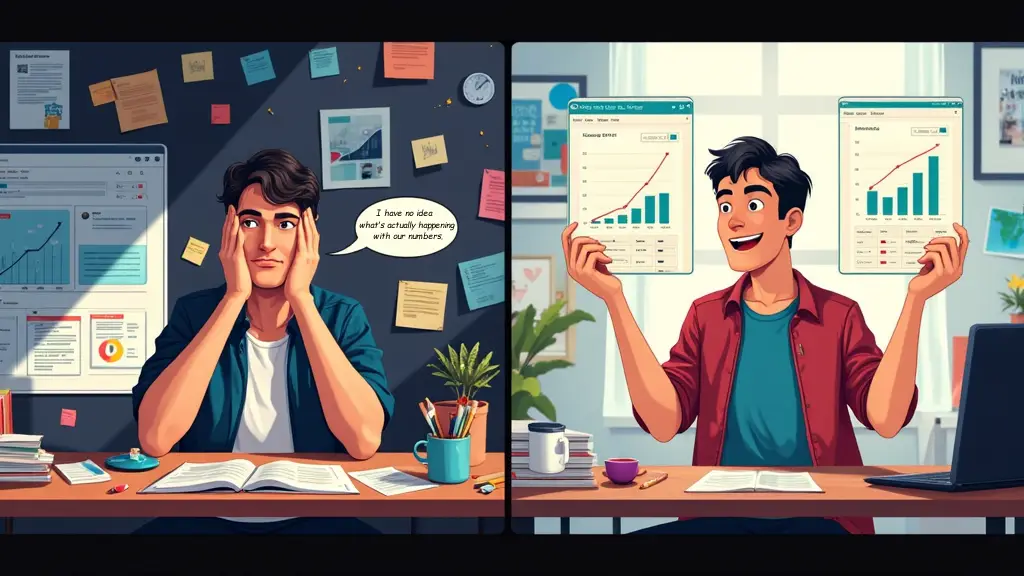
Build Your First KPI Dashboard in Looker Studio – Even If You are Not a “Data Person”
Have you ever sat through a meeting where someone was flipping through spreadsheets trying to explain why last month’s numbers matter? Pretty painful, right? I’ve been there too.
When I launched my first startup, we tracked everything in Google Sheets. It was a mess. We would waste hours just figuring out if we were growing or not! That’s why I’m obsessed with dashboards now. They are like the difference between reading sheet music and actually hearing the song.
Why Your Startup Needs a Dashboard Yesterday
Think about your morning routine. You probably check the weather, your calendar, and maybe your bank balance. You’re looking at mini-dashboards without realizing it!
Your business deserves the same quick view. With a good KPI dashboard:
- You’ll stop arguing about what the numbers actually are
- Your team meetings get 10x more productive
- You catch problems before they become disasters
- You spend time acting on data, not just gathering it
The best part? You don’t need to hire a data scientist or learn to code. I’ll show you how to build one yourself using Looker Studio.
What’s Looker Studio and Why Should You Care?
Looker Studio (Google’s renamed Data Studio) is basically PowerPoint for your data—but way more powerful and completely free.
I love recommending it to fellow founders because:
- It won’t cost you a penny (unlike most analytics tools)
- It connects to stuff you already use (Google Analytics, spreadsheets, etc.)
- You can drag and drop everything—no coding!
- Your team can access it anytime without bugging you for updates
I remember the first time I replaced our weekly metrics email with a live dashboard. Our marketing director literally sent me a thank-you gif. That’s how much people hate digging through spreadsheets!
Let’s Build Your First Dashboard (I Promise It’s Easy)
Step 1: Connect Your Data
First things first—we need to feed your dashboard with data:
- Head to lookerstudio.google.com and sign in
- Click the big blue “+” button and select “Data source”
- Choose where your data lives:
For Google Sheets data:
- Select “Google Sheets” from the connectors list
- Pick your spreadsheet and the specific tab
- Click “Connect” in the top right
- Hit “Create Report” when the fields look right
For Google Analytics data:
- Choose “Google Analytics” from the connectors
- Select your account/property
- Click “Connect”
- Hit “Create Report”
Pro tip: Before connecting, make sure your spreadsheet headers make sense. “mrr_by_month” might make sense to you, but “Monthly Revenue” will be clearer to everyone else.
Step 2: Set Up Your Dashboard Canvas
Now you’ll see a blank canvas. Let’s give it some structure:
- Click the page settings (look for a gear icon)
- Name your dashboard something clear like “Q2 Marketing Performance”
- Maybe add your logo in the top corner for a professional touch
- Play with the layout (I prefer “Fixed size” for more control)
Think of this like setting up the frame before you start painting!
Step 3: Add Some Visualizations (The Fun Part!)
Let’s add three essential chart types that even your most data-phobic team members will understand:
For your most important number: Add a Scorecard
These big, bold numbers are perfect for metrics like “Total Customers” or “MRR”:
- Click “Add chart” in the toolbar and pick “Scorecard”
- Draw a rectangle where you want it
- Choose the metric you want to highlight
- Add a comparison (like vs. last month) to give it context
- Make important metrics GREEN if they’re good, RED if they need attention
For comparing things: Add a Bar Chart
Great for seeing how channels, products, or campaigns stack up:
- Click “Add chart” and select “Bar”
- Choose what you’re comparing (like marketing channels) as the dimension
- Pick what you’re measuring (like conversions) as the metric
- Sort it from highest to lowest (usually most helpful)
I once used a simple bar chart to show our team which features customers actually used. Ended up killing three “pet projects” that nobody touched!
For tracking trends: Add a Time Series
Nothing beats seeing how things change over time:
- Add a “Time series” chart
- Make sure your date field is selected
- Choose the metric you’re tracking
- Adjust to show a meaningful timeframe
- Consider adding a trend line if things are noisy
Step 4: Make It Interactive with Filters
This is where dashboards beat static reports. Add filters so people can explore:
- Click “Add control” in the toolbar
- Choose a filter type (dropdown works well)
- Place it at the top of your dashboard
- Connect it to a field (like “Campaign” or “Product”)
I’ve seen teams have actual “aha!” moments when filtering data by customer segment for the first time. Things that were invisible suddenly become obvious.
Step 5: Share It With Your Team
A dashboard nobody sees is just sad. Let’s get it out there:
- Click “Share” in the top right
- Choose who needs access (specific people or anyone with the link)
- Decide if they can edit or just view
- Consider scheduling email updates
Boom! You now have a living, breathing dashboard that updates automatically.
How Metrbox Makes This Process Even Better
Building dashboards is great, but there are still challenges:
- Connecting to all your different tools can be tricky
- Keeping data fresh requires maintenance
- Knowing which metrics actually matter is hard
- Making dashboards that tell a story takes experience
That’s where we come in. At Metrbox, we’ve helped dozens of startups move from data chaos to clarity.
Pre-built Templates That Just Work
Why start from scratch? We’ve built templates for SaaS, e-commerce, marketing, and more based on what actually works. One founder told me our SaaS metrics template saved her “at least 15 hours of research and setup.”
Data Syncs Without the Headaches
The worst part of dashboards is when they break. We automate the connections between your tools and your dashboards, so you never have to explain to your board why the numbers are out of date.
From Metrics to Meaning
Numbers without context are just… numbers. Our approach includes built-in benchmarks, automatic anomaly detection, and space for adding the “why behind the what.”
Ready to Get Started?
I remember staring at my first blank Looker Studio screen wondering if I was in over my head. Trust me, if I could figure it out, you definitely can!
Start simple. Pick 3-5 metrics that matter most. Create a basic dashboard following these steps. Share it with your team and improve it based on their feedback.
Or if you’d rather skip the learning curve, we would love to help. Metrbox can set up your entire dashboard ecosystem in days, not weeks.
Grab a 30-minute slot on my calendar and I’ll personally walk through how we can help turn your data mess into a decision-making superpower.
What’s the one metric you wish you could see clearly every day? Let me know in the comments!


